Advanced Search
Search Results
68 total results found
🏃🏾♂️Getting Started
▶️ Games
📚 Deck Library
🤖 Agent K (GPT)
📊 Reports
👤 Suits
🖌️ Branding
🧑🧑🧒🧒 Subscriptions & Account Management
❓FAQ's
Kunjani Information Security Management System
This shelf contains all of Kunjani’s information security policies, procedures, risk registers, evidence, and awareness materials. It serves as the central repository for our ISO 27001-aligned ISMS, ensuring that information security is managed systematically,...
👋🏾 Welcome to Kunjani
Your starting point for understanding Kunjani—what it is, how it works, and the key terms you’ll see throughout the platform.
🫰 Quick-Start for Learners
Learn how to join and play a Kunjani game on WhatsApp—step by step, from scanning the code to checking the leaderboard.
➕ New game
🔗 Leaderboard, sharing Links & QR codes
📺 Live facilitation
✅ Assessment’s
📉Reports
🧭 Navigation
👀 Preview deck
✏️ Customise a deck
🛝 Start
📝 Activity creation
Public Documents
This book contains Kunjani’s customer-facing policies and transparency statements. These documents are intended for clients, partners, and regulators, providing clarity on how we protect personal data, manage third-party providers, and uphold our legal and eth...
Risk & Compliance
This book houses Kunjani’s risk management and compliance records. It documents how information security risks are identified, assessed, and treated, and provides evidence of alignment with ISO 27001 and other regulatory requirements. The content here also tra...
Evidence (Audit Binder)
This book contains Kunjani’s formal evidence records used to demonstrate compliance during audits and assessments. Documents here serve as “point-in-time” snapshots, showing that our policies, controls, and processes are implemented and operating effectively. ...
Training & Awareness
This book contains Kunjani’s resources for building security awareness and ensuring all staff understand their responsibilities in protecting information. It includes training materials, practical guidance, and staff-facing policies written in accessible langu...
New activity
🚉 Platform overview
Kunjani is a game-based learning platform designed to energize training, onboard staff, reinforce key knowledge, and drive engagement across your organization. It offers a unique mix of live facilitation tools, self-paced mobile learning, and AI-assisted conte...
🔑 Key terminology
Here are the essential terms to understand when working with the Kunjani platform: 📚 Deck Think of a Deck as your digital "lesson plan." It’s a set of learning activities prepared in advance, ready to be played multiple times. A Deck is reusable and editable...
Join & Play a Game (WhatsApp)
Quick Start for Learners: Join a Game (WhatsApp) Welcome! One of the best ways to get to know Kunjani is to experience a game firsthand. Here’s a step-by-step guide to joining and playing your first game on WhatsApp. 🟢 Step 1: Get the Link or QR Code To j...
Basic settings
Learn how to set up and configure your first Kunjani game using the basic settings panel. 1. Understand the Difference: Deck vs Game A Deck is your editable, reusable content template. A Game is a specific session where that deck is played. You can p...
Advanced settings
Creating a New Game: Advanced Settings Learn how to fine-tune your Kunjani game setup with advanced options to automate scheduling, streamline facilitation, and customize assessment and leaderboard rules. 1. When to Use Advanced Settings Basic setting...
Custom messaging
This guide explains how to personalize the messaging experience in a Kunjani game by editing the Custom Messaging settings. 1. Accessing the Custom Messaging Settings Navigate to Games in left navigation menu. Select an existing game or create a new one. ...
Leaderboard and Teams
This guide explains how to configure teams for your Kunjani game leaderboard. 1. Access Team Settings Go to the Games section. Choose an existing game or create a new one. Navigate to the Leaderboard tab. This is the default landing tab when setting up...
Share WhatsApp link & QR code
Once your game is set up, you’ll need to share it with players. Kunjani provides two easy ways to invite people to join a game on WhatsApp. 1. Copy the WhatsApp Join Link Navigate to your game. At the top, click the "Player Join Links" dropdown. Select...
How to Facilitate a Live Kunjani Game (Basic Method)
Follow this step-by-step guide to facilitate a face-to-face or remote Kunjani live game using the basic screen sharing method. 1. Check Game Mode Go to the Games section. Confirm that your selected game is set to Live. 2. Open the Big Screen Di...
How to Facilitate a Live Kunjani Game (Advanced Method)
This method allows you as the facilitator to preview the suggested answer during a live game—ideal for guiding richer discussions and providing timely nudges. When to Use This Method You want to see the AI's suggested answer before your participants do...
Review, add or override
How to Review Assessments in Kunjani After facilitating a live or self-paced game, you can review participant submissions, view AI feedback, and optionally add your own assessments. 1. Access the Game Log into your Kunjani profile. Find the specific ...
Plagiarism
How to Use Kunjani’s Plagiarism Tracker Kunjani includes a built-in plagiarism detection system to ensure learner submissions remain authentic. This tool identifies: When learners share answers or suggested answers with each other. When answers appear t...
Public vs Private library
Understanding the Kunjani Deck Library The Kunjani Deck Library is where you can browse, manage, and access game decks. It is divided into two main sections: Private Library and Public Library. 1. Accessing the Deck Library Open the Deck Library from ...
Search & tags
How to Filter Decks by Category Kunjani allows you to quickly find relevant decks by filtering them according to specific categories. 1. Accessing Category Filters Go to the Deck Library from the left-hand menu. On the sub-menu, use the category filt...