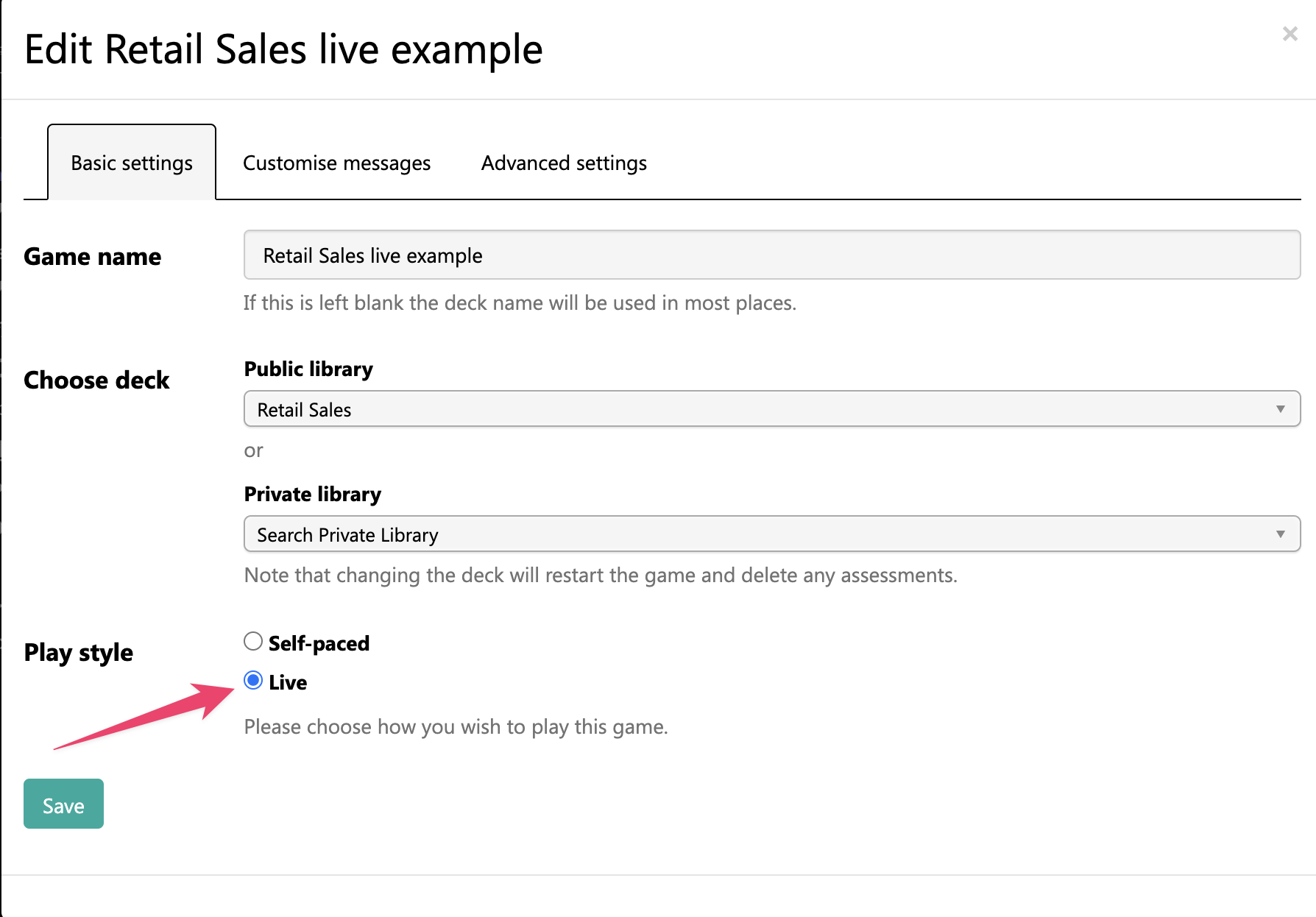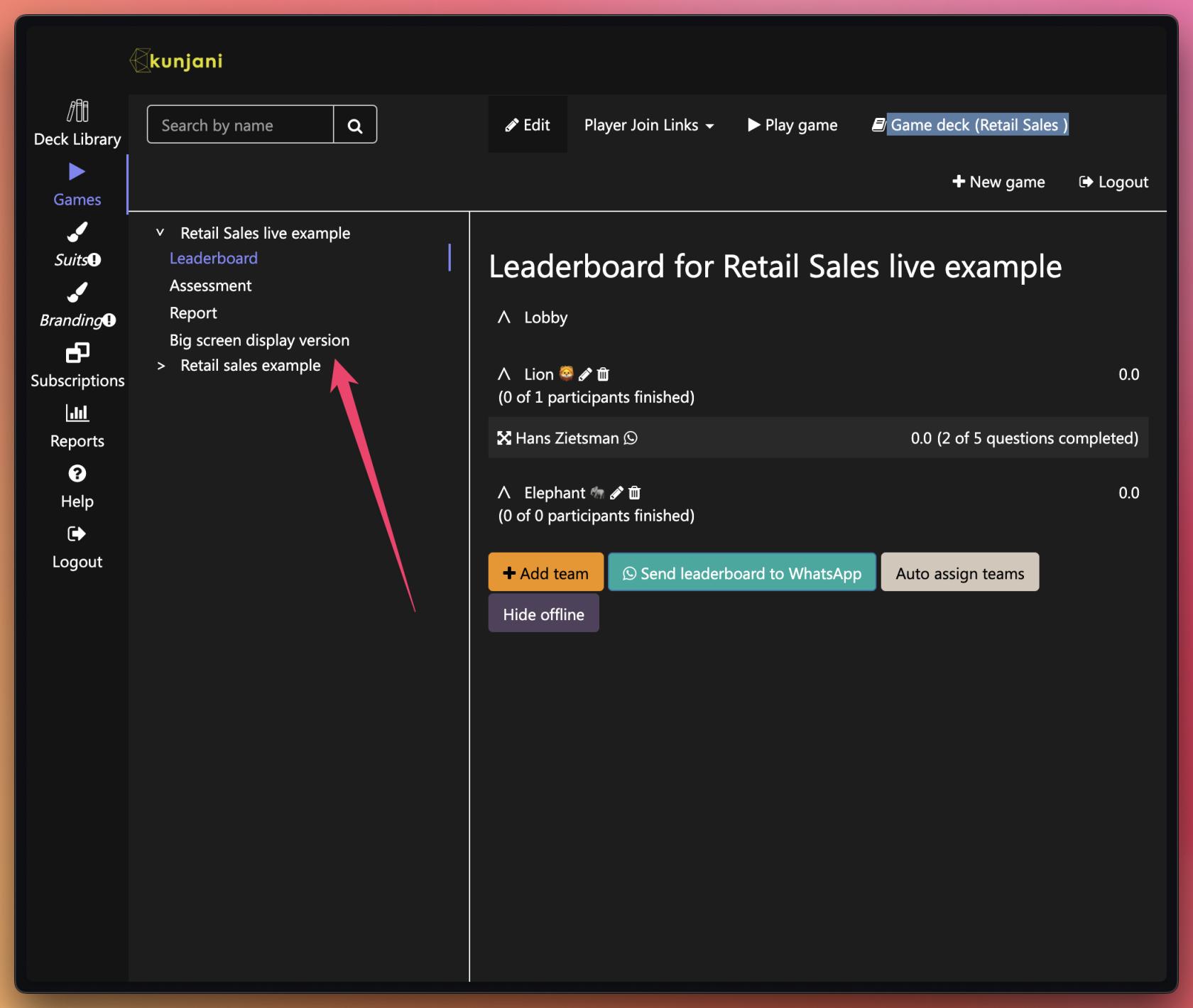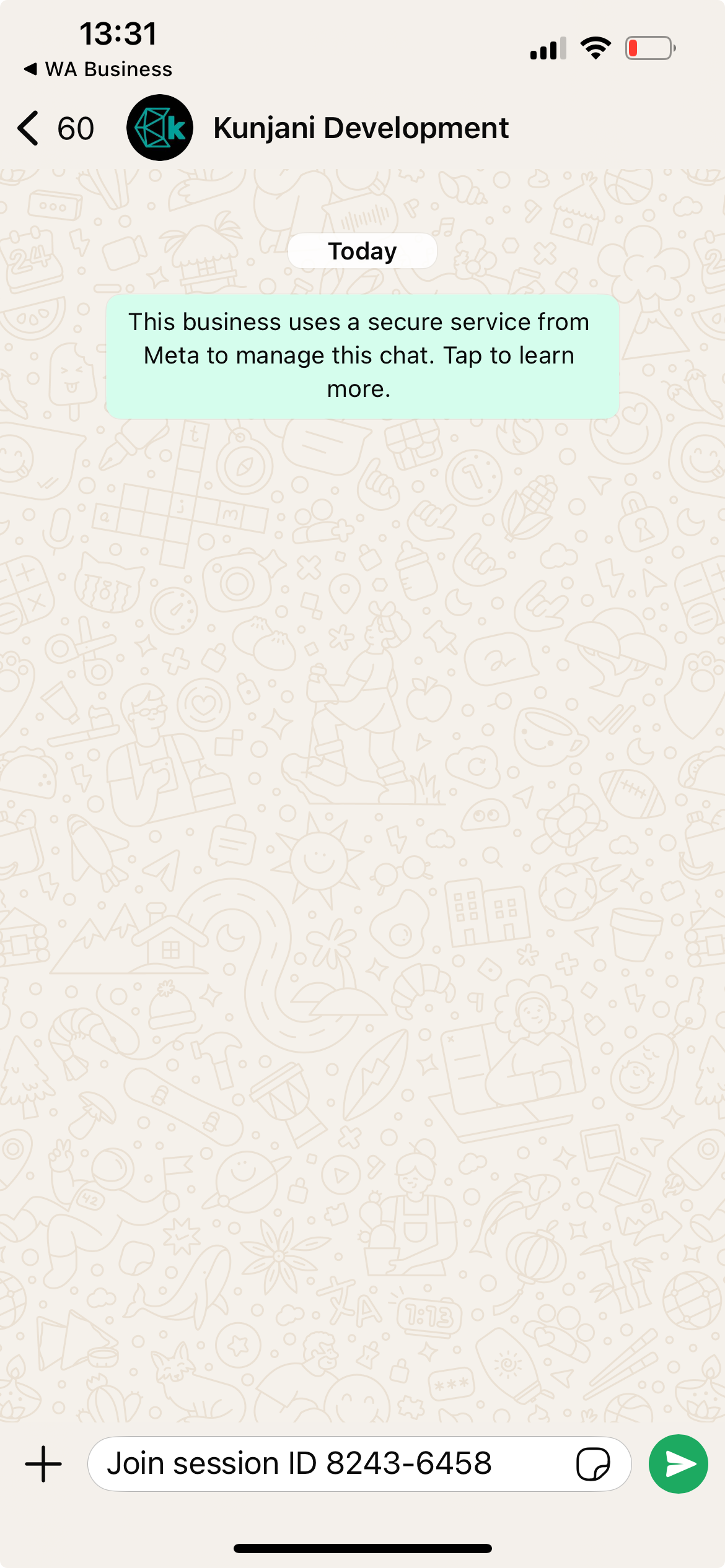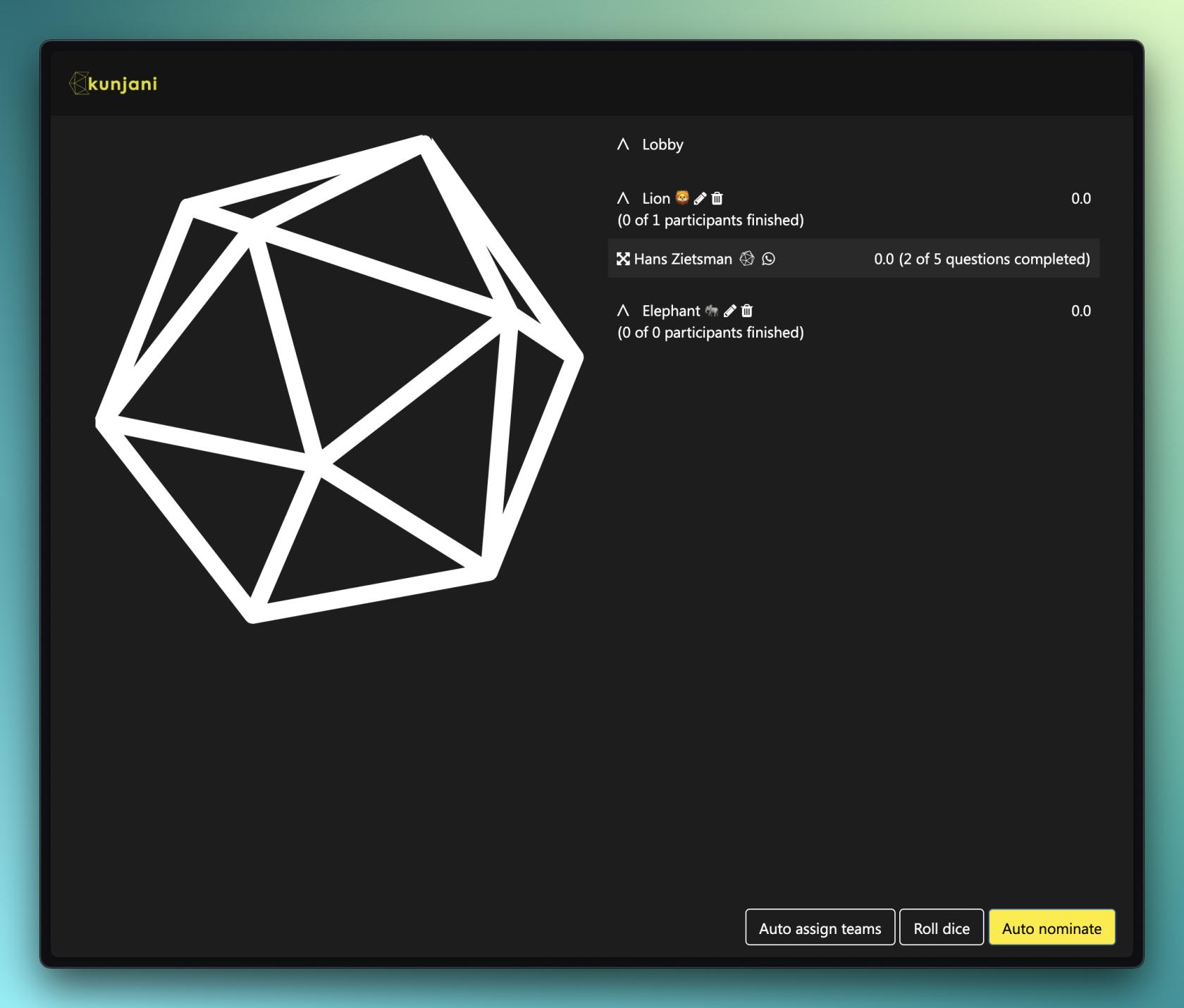How to Facilitate a Live Kunjani Game (Basic Method)
Follow this step-by-step guide to facilitate a face-to-face or remote Kunjani live game using the basic screen sharing method.
1. Check Game Mode
- Go to the Games section.
- Confirm that your selected game is set to Live.
2. Open the Big Screen Display
- On the left-hand menu, find the tab labelled Big Screen Display Version.
- Click it to open a new tab.
- This is the screen to share via projector (face-to-face) or screen share (Zoom/Teams).
This screen includes a QR code for easy participant joining. Ask all players to scan it.
3. Join Flow for Participants
- Players scan the QR code and are redirected to WhatsApp.
- A pre-filled join message appears. They must send the message.
- First-time players will be asked to:
- Enter their name.
- Choose a team (e.g., Team Elephant).
As they join, you’ll see names appear under each team on the big screen.
Facilitators can manually drag participants between teams if needed.
4. Preview the Rules
- Players can tap to view the Kunjani Rules.
- Encourage first-timers to quickly review them.
5. Start the Game
- Click Ready to Roll in the bottom-right corner.
- Click Auto Nominate to randomly pick a participant to roll.
- The selected player will get a Roll button in WhatsApp.
- The dice roll and activity appear on both the shared screen and all players' phones.
6. Answering Activities
-
Participants respond via:
- Voice message (recommended for expression)
- Text message
- Photo (if prompted)
-
A timer will count down. You can:
- Pause or restart the timer as needed.
Answers are AI-assessed in real time. Players receive feedback and can choose to resubmit during the time window.
7. View Leaderboard Updates
- Players and teams earn points based on performance.
- Scores appear on the leaderboard:
- Green highlight shows the last respondent.
- Individual and team average scores are visible.
8. Reveal the Suggested Response
- When ready, click Done to close submissions.
- The AI's suggested answer appears on the big screen and in WhatsApp.
This lets players compare their submission to the model answer and learn from it.
9. Repeat the Cycle
- Click Ready to Roll and repeat the process until all activities are done.
- Use opportunities to pause, reflect, or discuss strong answers with the group.
You can also roll the dice manually as facilitator if preferred.
10. Limitations of Basic Method
- You cannot preview the suggested responses ahead of time.
- If you want to guide discussions more effectively, consider using the Advanced Facilitation Method with dual screens.
Facilitators who want more control or to preview answers should watch the Advanced Facilitation video.