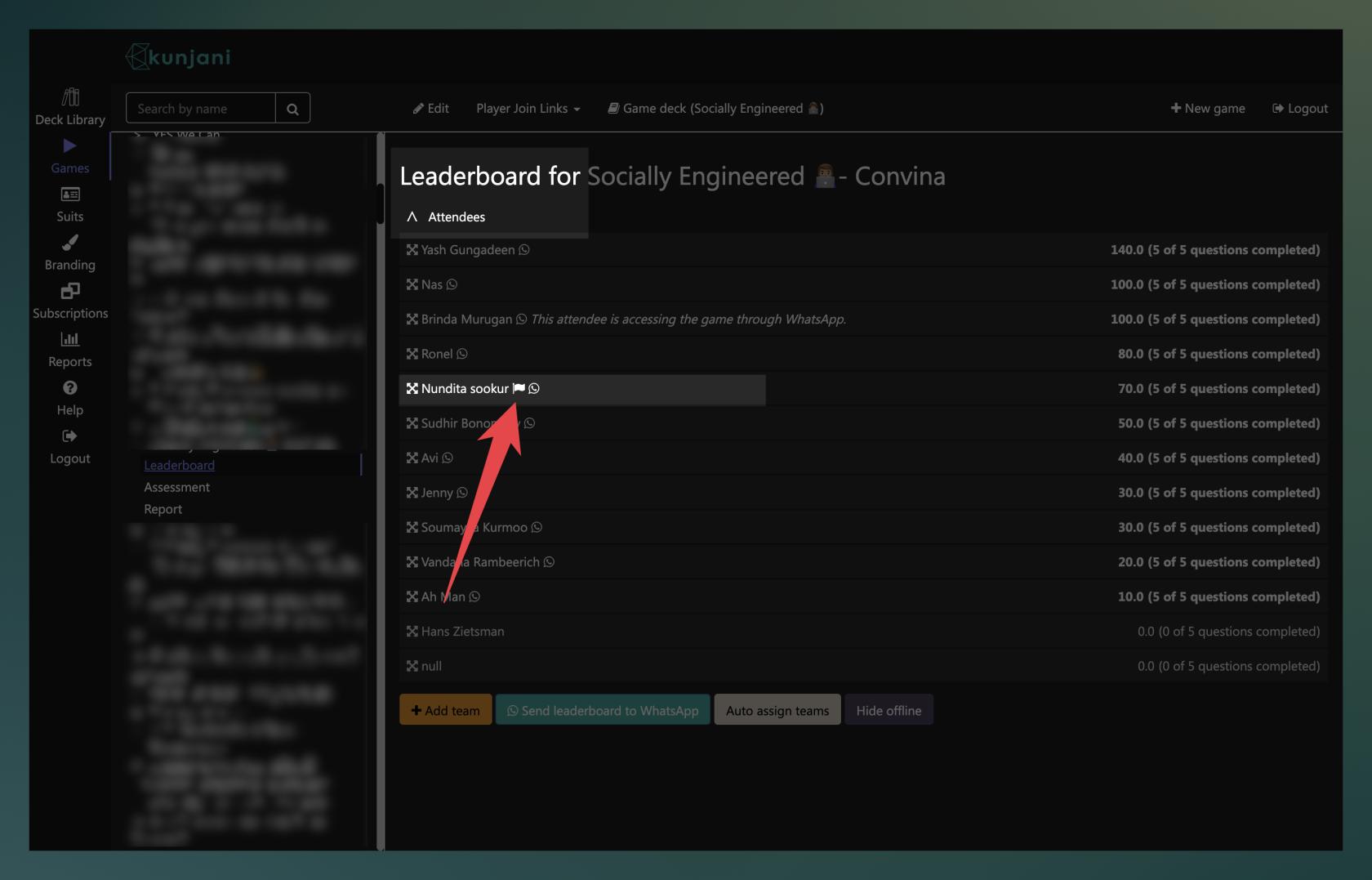Plagiarism
How to Use Kunjani’s Plagiarism Tracker
Kunjani includes a built-in plagiarism detection system to ensure learner submissions remain authentic. This tool identifies:
1. Spotting Plagiarism Flags
- During live or self-paced facilitation, look for plagiarism flags next to a learner’s name on the leaderboard.
- A flag means the system has detected a potentially plagiarized response.
2. Reviewing a Flagged Answer
- Go to the Assessment tab.
- Locate the learner who has a plagiarism flag.
- Expand their responses to find the specific question marked with a flag.
- Click on the flagged question to view:
- The learner’s submitted answer.
- The plagiarism score assigned to that submission.
3. Understanding Plagiarism Scores
- Each flagged submission displays a plagiarism score.
- By default, the plagiarism threshold is 100 (set in Advanced Settings).
- A score above 100 results in a plagiarism flag.
For example: A score of 172 would be flagged for review.
4. Handling Plagiarized Responses
- Learners flagged for plagiarism receive an automated message informing them that:
- Their response was flagged.
- They earned zero points for that submission.
This helps maintain fairness and prevents learners from copying or using AI to bypass learning.
5. Overriding a Flag (If Necessary)
- If you believe the flag was a false positive:
- Open the flagged submission.
- Manually update the score or remove the flag.
- Save your changes.
Use this override sparingly—plagiarism detection is highly accurate and usually valid.
6. Best Practice
- Always review flagged answers before making changes.
- Only override if you’ve verified the learner’s explanation and confirmed it’s legitimate.
Accurate plagiarism tracking protects the integrity of your Kunjani games and ensures authentic learning.