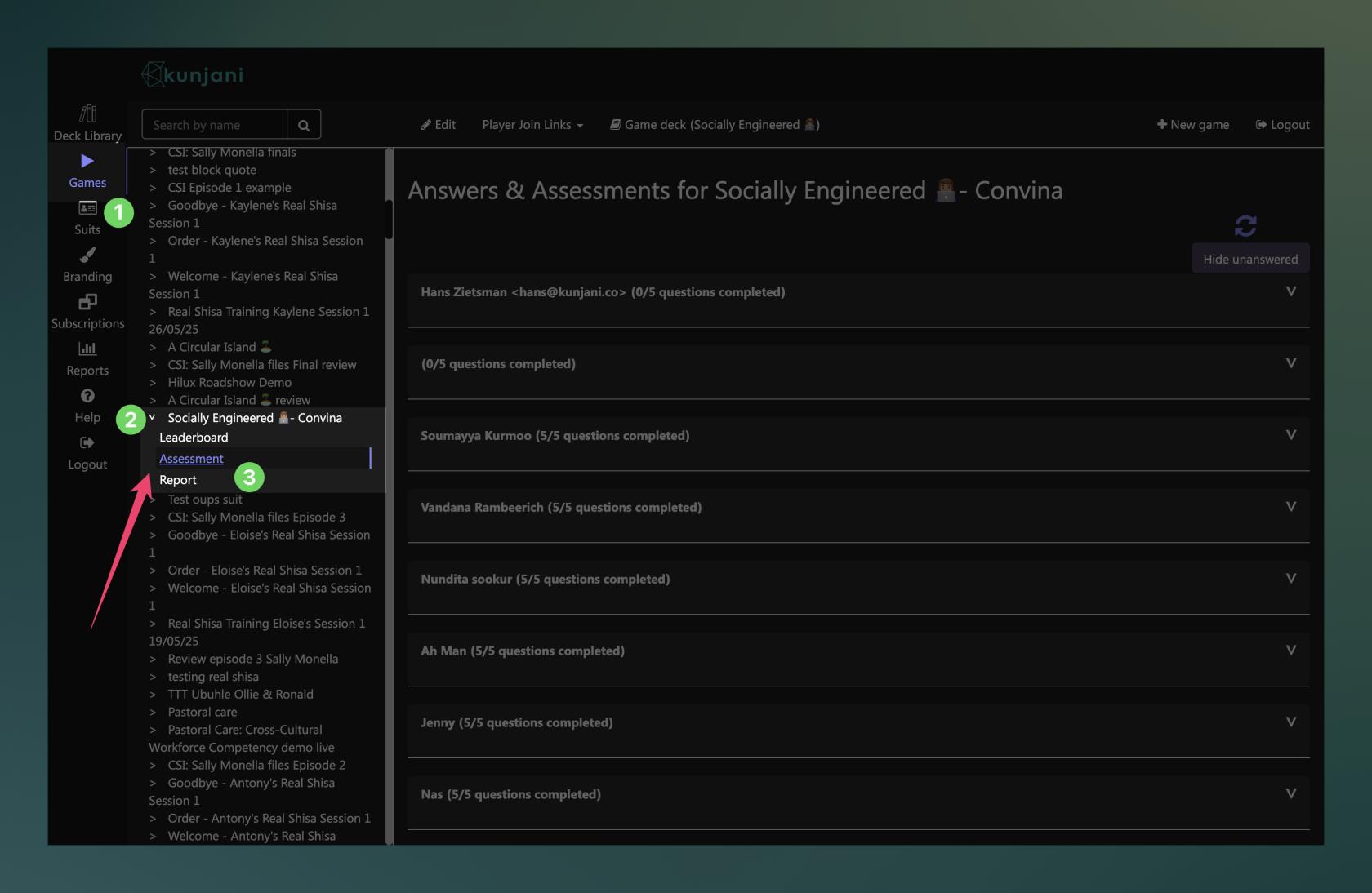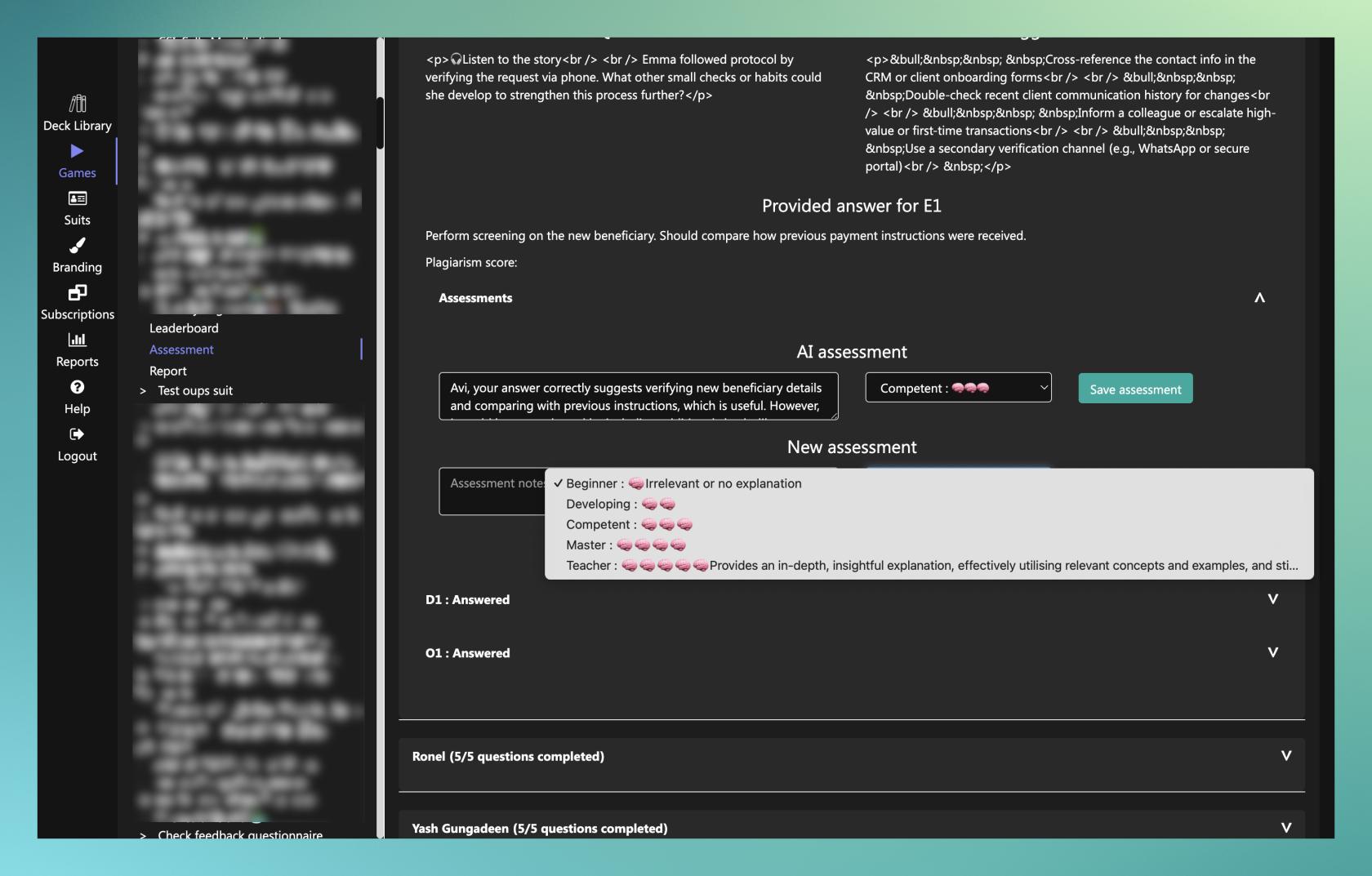Review, add or override
How to Review Assessments in Kunjani
After facilitating a live or self-paced game, you can review participant submissions, view AI feedback, and optionally add your own assessments.
1. Access the Game
- Log into your Kunjani profile.
- Find the specific game you want to review.
- Click on the game name to expand it.
By default, you’ll land on the Leaderboard tab.
2. Open the Assessment Tab
- Click the Assessment tab (located below Leaderboard).
- Wait a few seconds for it to load.
Here, you’ll see a high-level overview of all attendees and their progress.
3. Review an Individual Learner
- Select a learner’s name (e.g., Avi) to view all the activities they’ve answered.
- Click on a specific activity to see:
- The question.
- The suggested response.
- The learner’s submitted answer.
- The AI-generated score and level (e.g., Competent).
- The AI feedback.
4. Add Your Own Assessment (Optional)
You have two options:
Option 1: Add Feedback
- Choose the level you believe is appropriate.
- Add an optional comment.
- Click Save.
- The learner will receive your feedback and grading via WhatsApp.
- Kunjani will then calculate an average score between your assessment and the AI’s.
Option 2: Override AI Assessment
- If you completely disagree with the AI’s score:
- Select a new level.
- Add a comment.
- Click Save.
- The system will replace the AI’s score with your assessment (no average is calculated).
Overriding should be used only if the AI's assessment is clearly inaccurate.
5. Why This Matters
This feature allows you to:
- Provide a human touch.
- Give learners specific, personalized feedback.
- Ensure fair scoring and resolve any misjudgments from AI.
Tip: Even if you agree with the AI, adding a short encouraging comment can improve learner engagement!