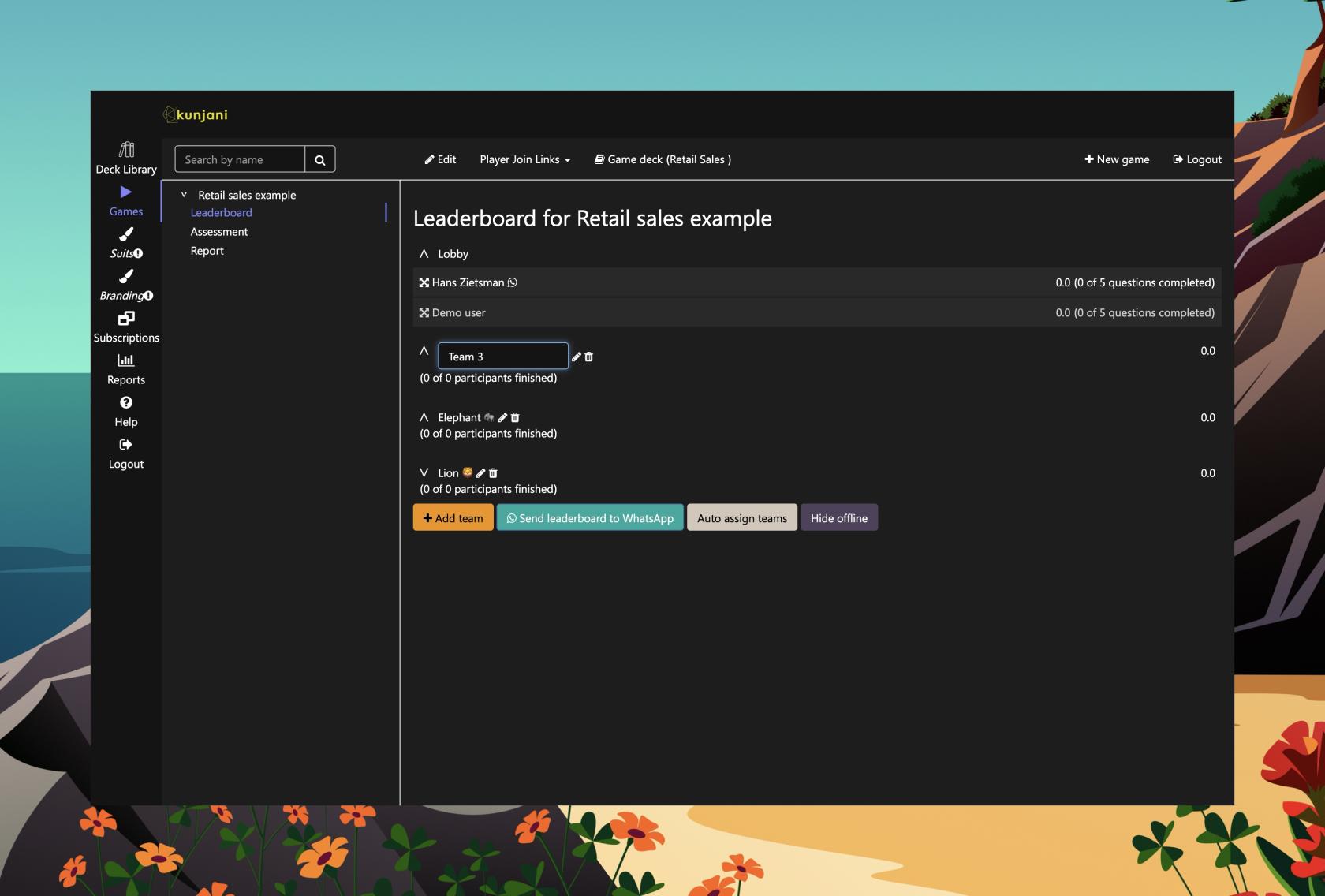Leaderboard and Teams
This guide explains how to configure teams for your Kunjani game leaderboard.
1. Access Team Settings
- Go to the Games section.
- Choose an existing game or create a new one.
- Navigate to the Leaderboard tab. This is the default landing tab when setting up or opening a game.
2. Default Team Setup
- By default, every new game starts with two teams.
- You can add or remove teams depending on your group size and session format.
Options:
- Add Teams: Click "Add Team" to include more teams.
- Delete All Teams: Remove all teams to allow individual play (no team-based scoring).
3. Rename Teams
To personalise the game experience:
- Click on pencil icon next to team name to edit it.
- Type your custom name (e.g., "Team Rockets", "The Brainstormers").
Important: Press Enter/Return to save the new team name. If you click away without pressing enter, the name won’t save.
Summary
Setting up your leaderboard is simple and flexible:
- Add or remove teams based on your session needs.
- Use fun names to energise your participants.
- Decide between team play or individual scoring.