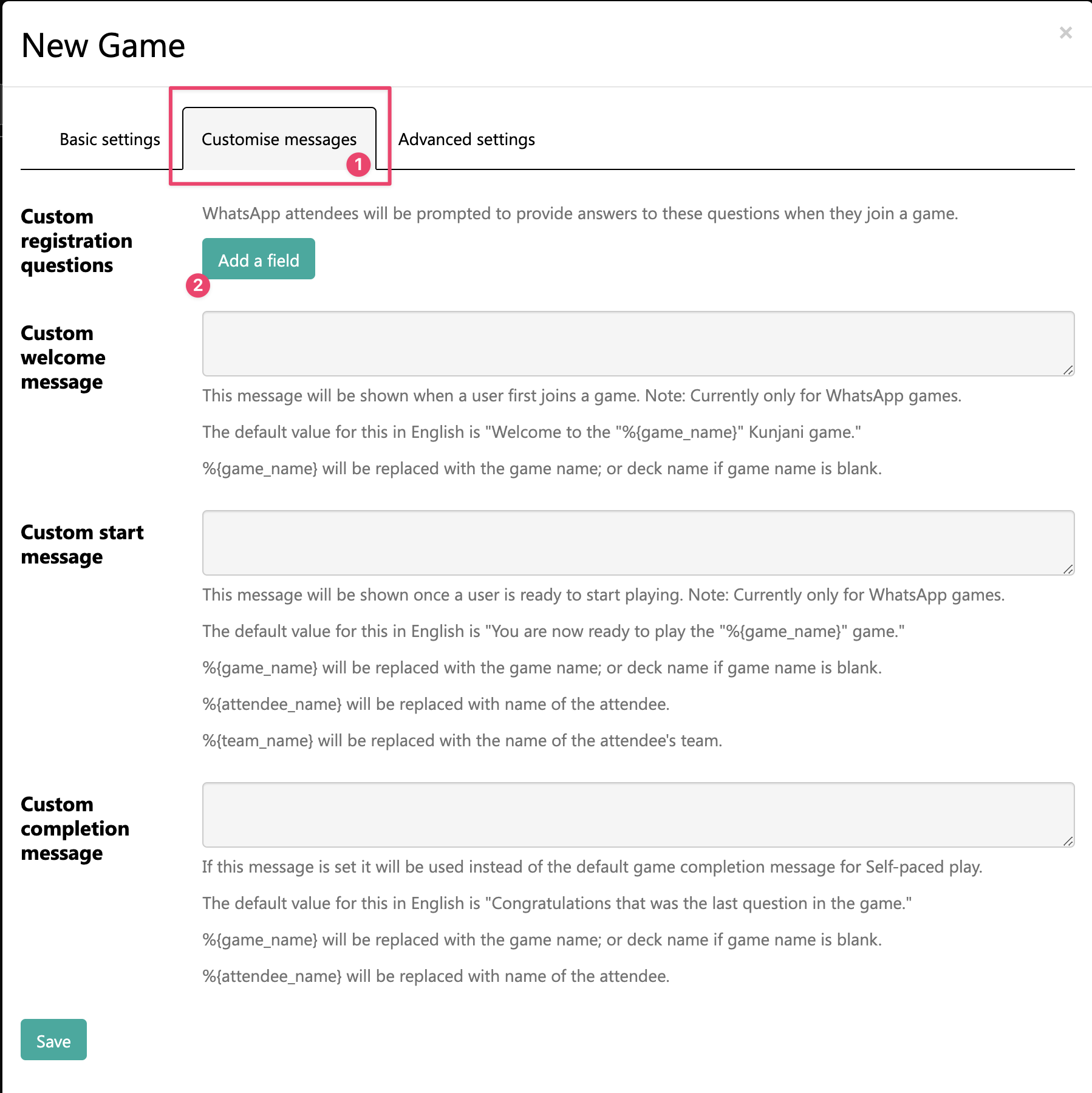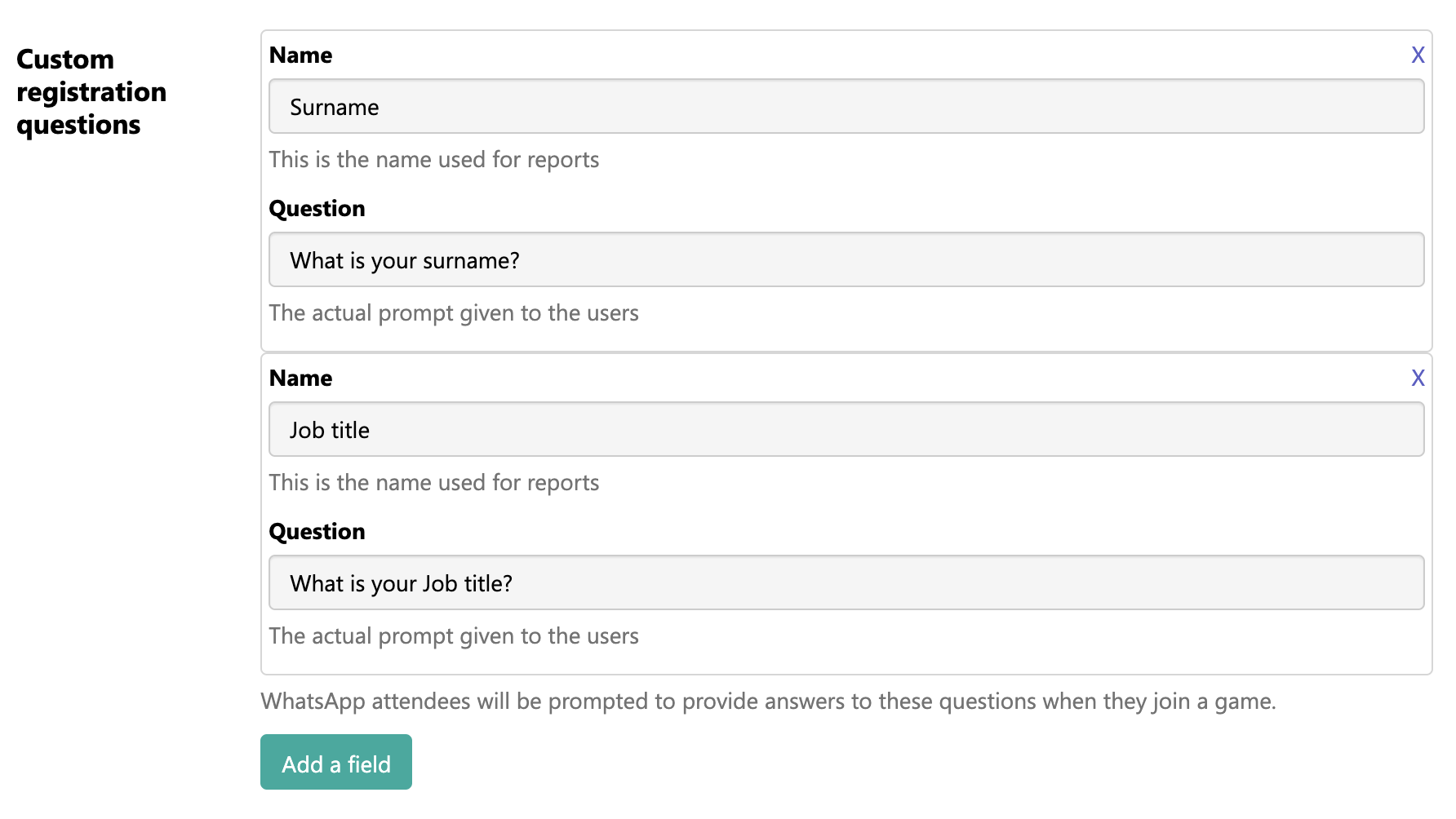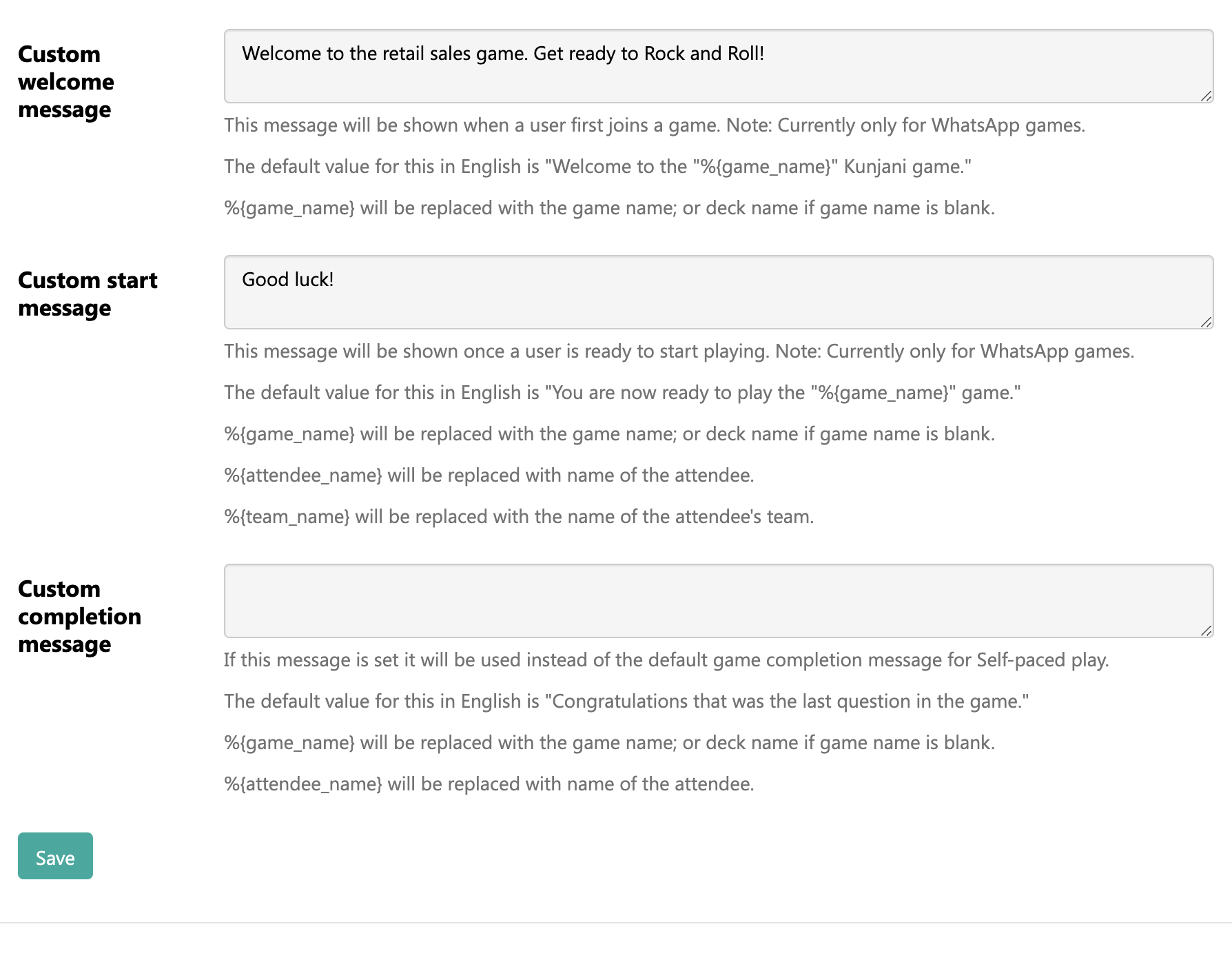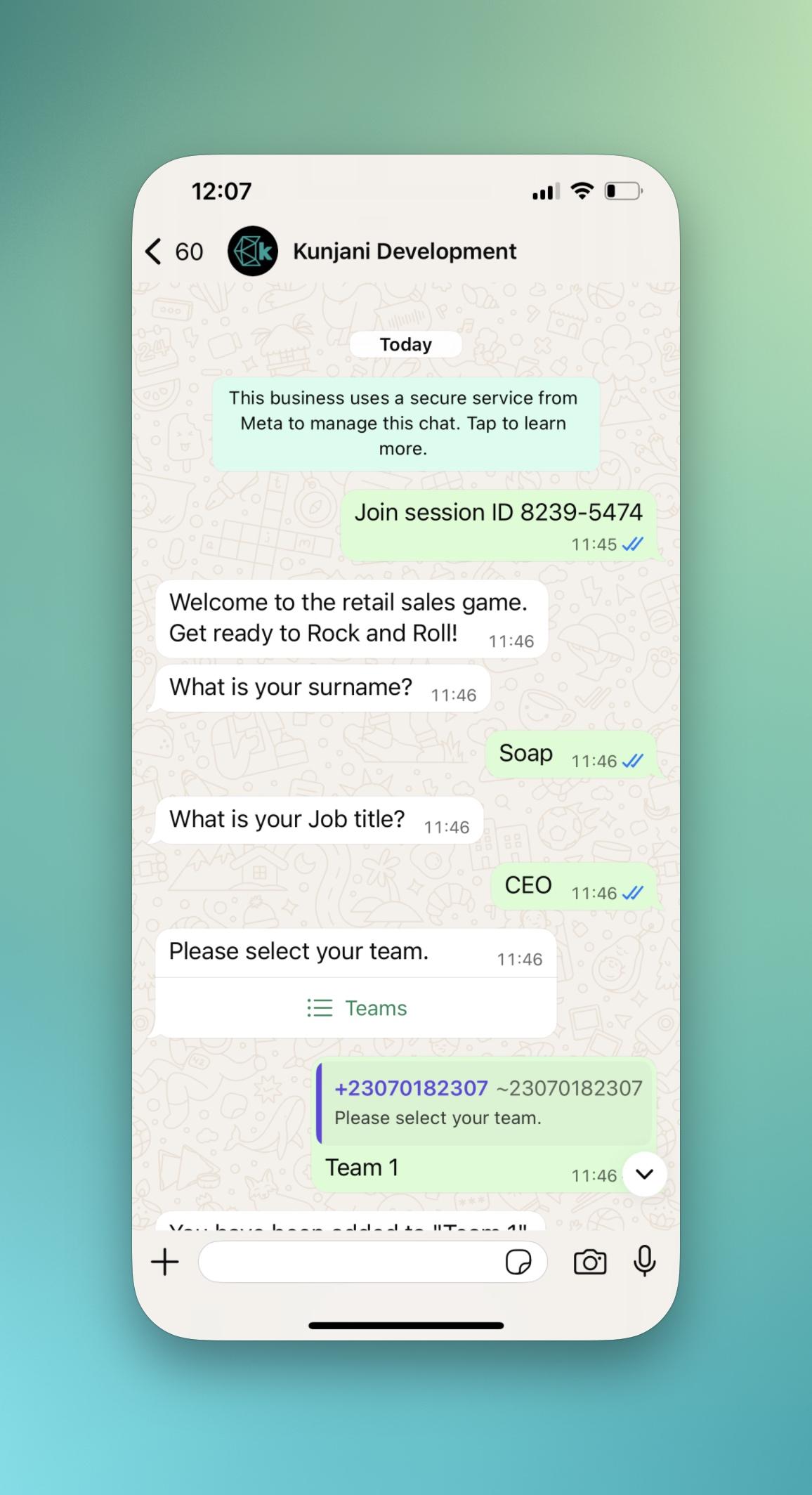Custom messaging
This guide explains how to personalize the messaging experience in a Kunjani game by editing the Custom Messaging settings.
1. Accessing the Custom Messaging Settings
2. Add Custom Registration Questions
By default, Kunjani only asks for the attendee's name (if it's their first time playing). You can collect more useful data by adding custom registration fields.
To add a field:
- Click "Add a new field".
- In the Name field, type the column heading you'd like to appear in your exported report (e.g.,
surname). - In the Question field, write how the question should appear in WhatsApp (e.g.,
What is your surname?). - Repeat as needed for additional fields like
Job Title,Department, etc.
3. Customize System Messages
You can override the standard system messages players see throughout the game journey:
a. Welcome Message
- Default: "Welcome to [Game Name]"
- Custom Example: "Get ready to rock and roll!"
b. Start Message
- Default: "You're now ready to play."
- Custom Example: "Good luck!"
c. Completion Message
- Default: "Congratulations, that was the last question in the game."
- Custom Example: "Well done! You've completed the challenge. Don't forget to share your score."
4. Preview the Experience
To test your custom messages:
- Start the game.
- Check how your welcome and registration questions appear.
- Play through to see the custom start and completion messages.
Summary
Custom messaging allows you to:
- Collect more relevant player data.
- Reinforce your tone, theme, or brand.
- Make each game feel more personal and engaging.