Advanced settings
Creating a New Game: Advanced Settings
Learn how to fine-tune your Kunjani game setup with advanced options to automate scheduling, streamline facilitation, and customize assessment and leaderboard rules.
1. When to Use Advanced Settings
- Basic settings cover 90% of use cases.
- Use advanced settings when you want to:
- Schedule game launches
- Automate invitations based on previous participation
- Add co-facilitators
- Customize assessment settings or dice behavior
2. Scheduling
- Set a specific launch date and time.
- Time is based on the facilitator's local time zone.
2.1 Auto-Invites from Previous Games
- Link the new game to one or more past games (live or self-paced).
- Kunjani automatically invites all previous participants via WhatsApp at the scheduled launch time.
- If multiple previous games are selected, the system ensures no duplicate invites are sent.
- Create powerful drip sequences by linking multiple games.
3. Co-Facilitators
- Add colleagues as co-facilitators to:
- Host live sessions
- Monitor progress and leaderboards
- View reports and assessments
Do not select yourself as a facilitator—you are already included by default. Selecting yourself prevents the form from saving.
4. Language Selection
- Default is English.
- Currently supported languages: English and French (Portuguese coming soon).
- Additional languages available on request—let us know your requirements.
- The deck language must match the game language.
5. Dice Roll Settings (WhatsApp)
- Self-paced: Dice animation is on by default.
- Live: Dice animation is off (recommended for in-person or screen sharing scenarios to save bandwidth).
6. Assessments
-
AI Assessment (Default):
- Learners receive scores and feedback.
- Score levels: Beginner, Developing, Competent, Master, Teacher.
- Option to allow one follow-up answer to improve scores based on feedback.
-
Allow One Follow-Up Answer:
- Users can improve their initial answer based on AI feedback.
- The system calculates an average score from both attempts.
- Encourages active learning through immediate feedback application.
-
Single Answer Only:
- Disables follow-up attempts.
- Ideal for baseline assessments or formal tests.
7. Leaderboard Sorting
- Sort teams and attendees by:
- Score (default)
- Name
- Order added
Sorting by score naturally highlights top-performing teams and individuals.
8. Plagiarism Detection
- Enabled by default.
- Detects copy-paste behavior and AI-generated content.
- Sensitivity level defaults to 100 (recommended).
- Values <100 increase sensitivity; values >100 decrease sensitivity.
- Answers undergo multiple plagiarism checks, assigning a cumulative score.
- Scores ≥100 trigger plagiarism flags on the leaderboard for facilitator review.
9. WhatsApp and Teams Hybrid Mode
- WhatsApp: Enabled by default, generates links and QR codes.
- Hybrid Mode (specific to Microsoft Teams):
- Links WhatsApp numbers to Teams profiles using embedded user info.
- Set Hybrid Mode = OFF when attendees join individually via their own laptops.
- Set Hybrid Mode = ON for anonymous QR codes, ideal for shared screens.
10. Assessment Modes for Live Games
-
All Play with AI (Default):
- One team rolls the dice; all attendees answer individually.
- AI automatically scores each response.
-
Show & Tell:
- Only the dice-rolling team answers verbally.
- Facilitators, peers, and team members assess the response.
- Leaderboard reflects average peer, self, and facilitator assessments.
11. Save Your Game
- After configuring settings, click Save to finalize your game setup.